
To publish a print edition of a book, both IngramSpark and Amazon ask for a print quality PDF that is “flattened” and includes “embedded fonts”.
Here’s how you do this with Scrivener3 and LibreOffice. (I think Windows computers may be able to create a print quality PDF a different way. These directions are for Mac.) If you want to know more, here’s why Scrivener can’t create the file you need directly with the Mac.
Note: Affinity Designer or Affinity Photo can create print quality PDFs for your cover images.
How to format the interior file for a print book with LibreOffice
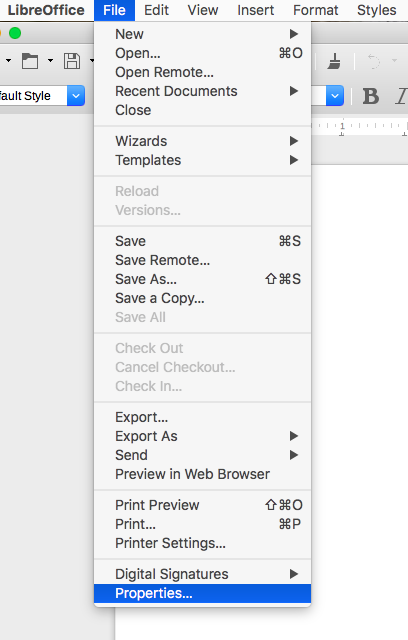
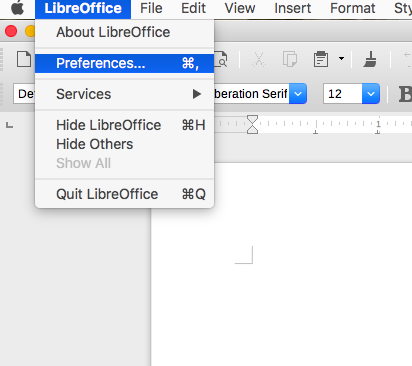
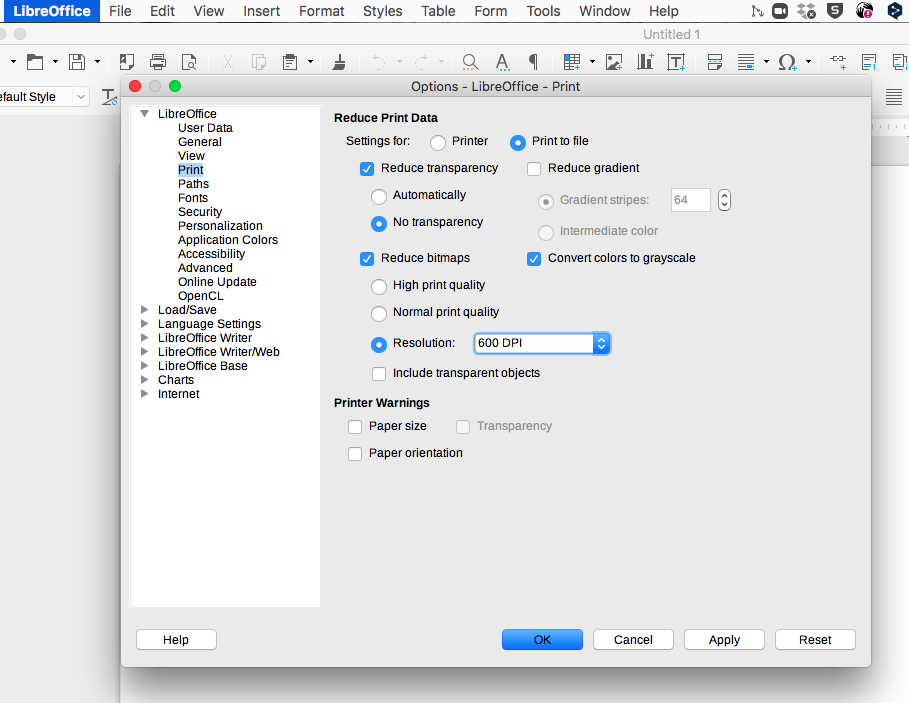

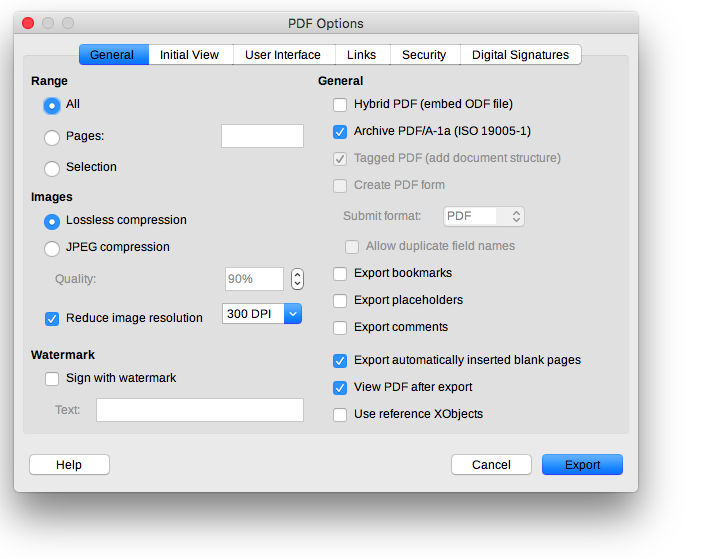
Why Scrivener doesn't make the file you need:
- Ingram wants embedded fonts and Scrivener doesn’t allow that.
- Scrivener can’t create a print quality PDF on a Mac because of Mac limitations. (See explanation on right.)
The Apple forum explanation for why you can't create a print file IngramSpark likes:
Here are some PDF/A, and PDF/X output solutions for macOS Sierra:
• LibreOffice Writer
◦ Export to PDF provides PDF/A-1a option
◦ Does not use Apple PDFKit
• Serif Labs Affinity Designer (Mac App Store, free trial)
◦ Open existing single, or multipage PDF, edit, and export as:


◦ Crop, bleed, registration marks, and color bar options
◦ Uses third-party PDFLib+PDI 9.0.5-i Library
• Scribus v1.5.2 (Open Source DTP)
◦ Open existing PDF
◦ PDF Preflight VerifierPDF v1.3, v1.4, v1.5, X-1a, X-3, X-4
◦ PDF Save As:PDF v1.3, v1.4, v1.5, X-1a, X-3, X4, Postscript
◦ Crop, bleed, registration marks, and color bar options.
◦ Uses Scribus PDF Library
Apple’s Preview is based on PDFKit, which is still mired in the PDF v1.3 specification. Open PDF/A-1a, and PDF/X standard documents in Preview, and 1) it will display them, but is completely ignorant of these standards requiring newer v1.4 or later PDF specs, and 2) will autosave any annotations, overwriting these documents with PDF v1.3 – thus damaging their standards functionality.
Strictly use Adobe Acrobat Reader DC for best PDF/A, and PDF/X standard viewing. Acrobat Reader will present a pale blue banner for a PDF/A standard document, and a thin, red display border around X/3 documents. Its properties custom tab will not show the PDF/A version, but will for PDF/X series PDF.
Posted on Mar 23, 2017 2:04 PM
Source: https://discussions.apple.com/thread/7899335
